How to Use Wondershare Filmora: A Step-by-Step Guide 🎬✨
Wondershare Filmora is a user-friendly video editing software that allows you to create professional-looking videos with ease. Whether you’re a beginner or an experienced editor, Filmora provides a range of tools to bring your creative ideas to life. Follow these steps to start using Wondershare Filmora effectively.

Step 1: Download and Install Wondershare Filmora 💻
- Visit the official Wondershare Filmora website and download the software compatible with your operating system.
- Once downloaded, open the installer and follow the on-screen instructions to install Filmora on your computer.
Step 2: Launch Filmora and Start a New Project 🎥
- After installation, launch Wondershare Filmora.
- On the startup screen, select New Project to begin editing a new video.
- Choose your desired aspect ratio (16:9, 1:1, 9:16, etc.) depending on your project’s needs.
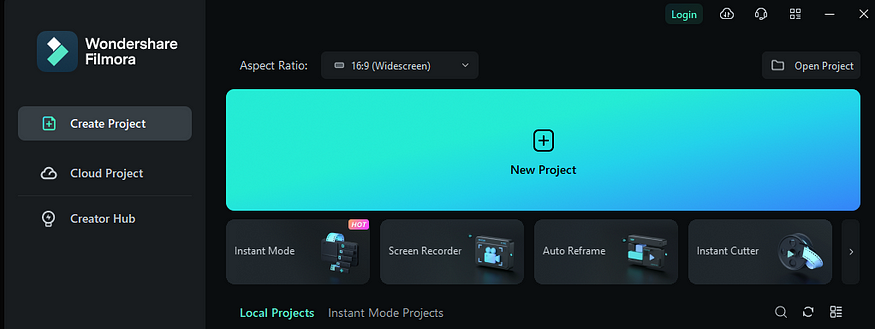
Step 3: Import Media Files 📁
- Click on the Import button or drag and drop your video, audio, and image files into the Media Library.
- Organize your media files within the library for easy access during editing.
Step 4: Add Media to the Timeline 🕒
- Drag and drop your media files from the Media Library onto the Timeline at the bottom of the screen.
- Arrange the clips in the order you want them to appear in your video. You can trim, split, or rearrange clips directly on the timeline.
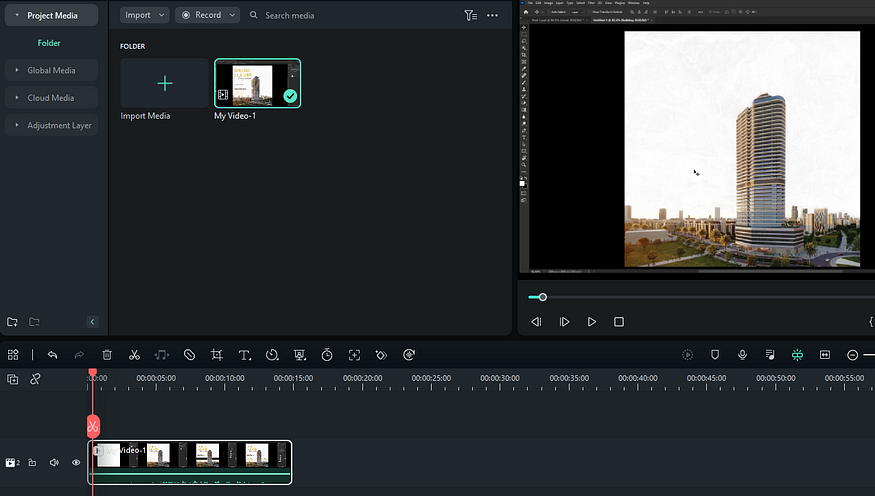
Step 5: Apply Transitions and Effects 🎨
- To add transitions between clips, go to the Transitions tab and drag a transition effect onto the cut between two clips.
- Browse the Effects tab to apply filters, overlays, and other visual effects to your video clips.
- You can adjust the duration and properties of each transition and effect in the Timeline.
Step 6: Add Text and Titles 📝
- Navigate to the Titles tab to add text to your video.
- Drag a title template onto the Timeline above your video clip.
- Double-click the title on the timeline to edit the text, font, color, and animation in the Preview Window.
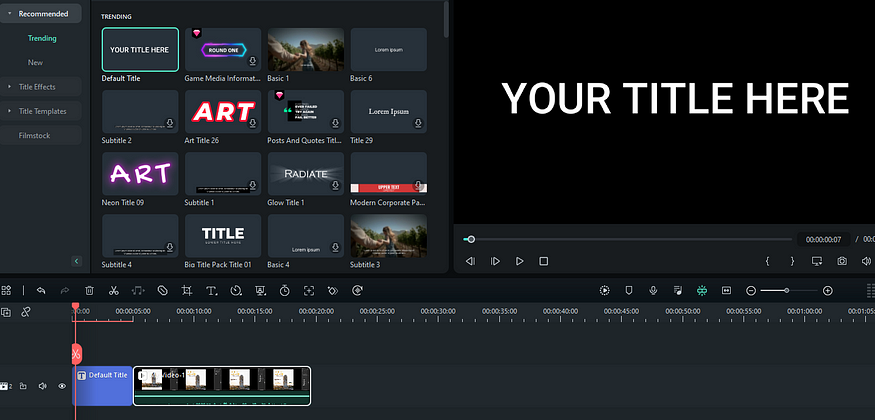
Step 7: Add Music and Sound Effects 🎵
- Import your audio files into the Media Library and drag them onto the audio track in the Timeline.
- Use the Audio Mixer to adjust the volume, fade in/out, and balance of your audio tracks.
- Explore the Audio tab for built-in sound effects and royalty-free music tracks that you can use in your project.
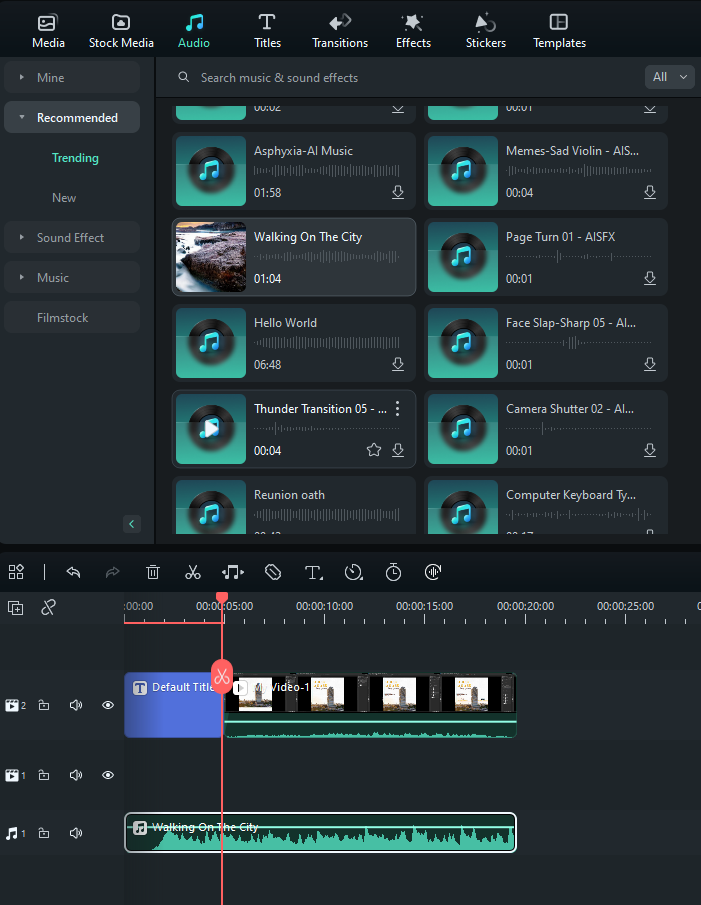
Step 8: Preview and Fine-Tune Your Video 🔍
- Click the Play button in the Preview Window to watch your video as you edit.
- Make any necessary adjustments to the timing, transitions, effects, or audio to ensure everything flows smoothly.
- Use the Undo button to revert any changes if needed.
Step 9: Export Your Video 📤
- Once you’re satisfied with your video, click the Export button.
- Choose your desired output format, resolution, and quality settings.
- Name your video and select a location to save it on your computer.
- Click Export to render and save your video.
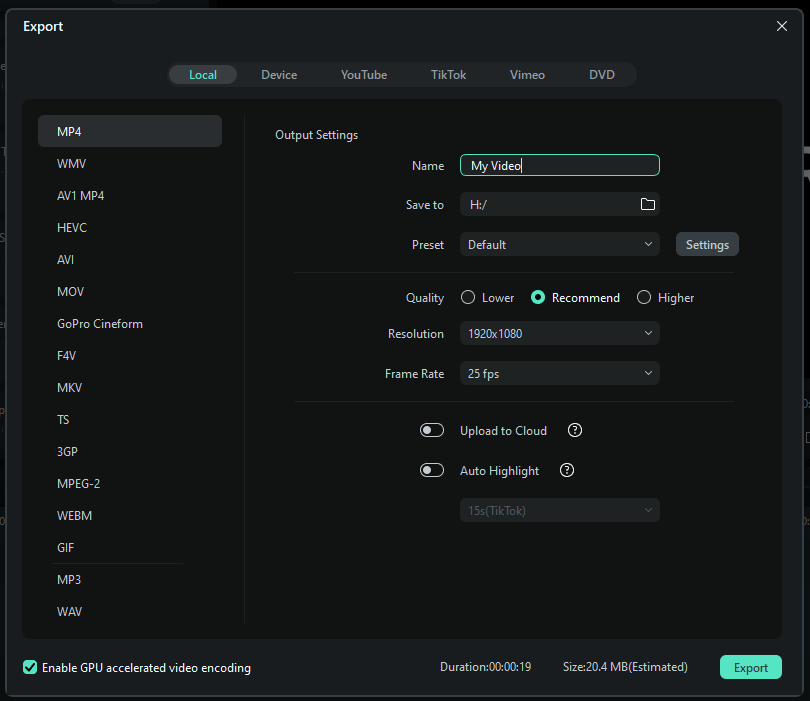
Wondershare Filmora makes video editing accessible and fun, offering a wide range of features without overwhelming users. Whether you’re creating content for social media, YouTube, or personal projects, Filmora provides all the tools you need to make your videos stand out.
Happy editing! 🎉




.png)
0 Comments