How to Auto Adjust Columns in Excel Within 5 Seconds
Auto-adjusting column width in Excel helps ensure that all content fits properly without being cut off. Follow these quick methods to do it within 5 seconds:
Method 1: Using Double-Click (Fastest Way)
- Open your Excel sheet.
- Move your cursor to the column header (A, B, C, etc.).
- Place the cursor on the right edge of the column you want to adjust.
- Double-click the edge – the column will automatically resize to fit the longest content.
Pro Tip:
To adjust multiple columns at once, select multiple columns → double-click the right edge of any selected column.
Method 2: Using "AutoFit Column Width" Option
- Select the column(s) you want to adjust.
- Go to the Home tab.
- Click Format (in the "Cells" group).
- Choose AutoFit Column Width – Excel will automatically adjust the columns.
This method is useful when adjusting multiple columns at once.
Now you can format your Excel sheets quickly and efficiently! 🚀 Let me know if you need more Excel tips. 😊

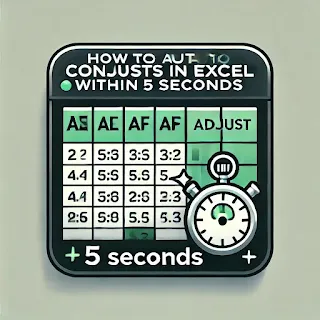



.png)
0 Comments